MultiPortal Licensing
This page details the usage of the MultiPortal licensing add-on that allows you to use Plant an App modules on secondary portals.
What is "MultiPortal licensing"?
Through this add-on, users can now license additional portals in environments in which multiple portals/tenants are available. After licensing the portal with the "PlantAnApp MultiPortal Licensing", features such as the Forms, Listings, Search and Nav modules can be used on secondary portals.
Prerequisites
- Plant an App version 1.24 and above (on-prem installation)
- A Plant an App enterprise license
- Available site licenses
Installation
To use the multi-portal licensing feature you must install a special licensing add-on. You can find it under Configuration > Updates > Add-ons.
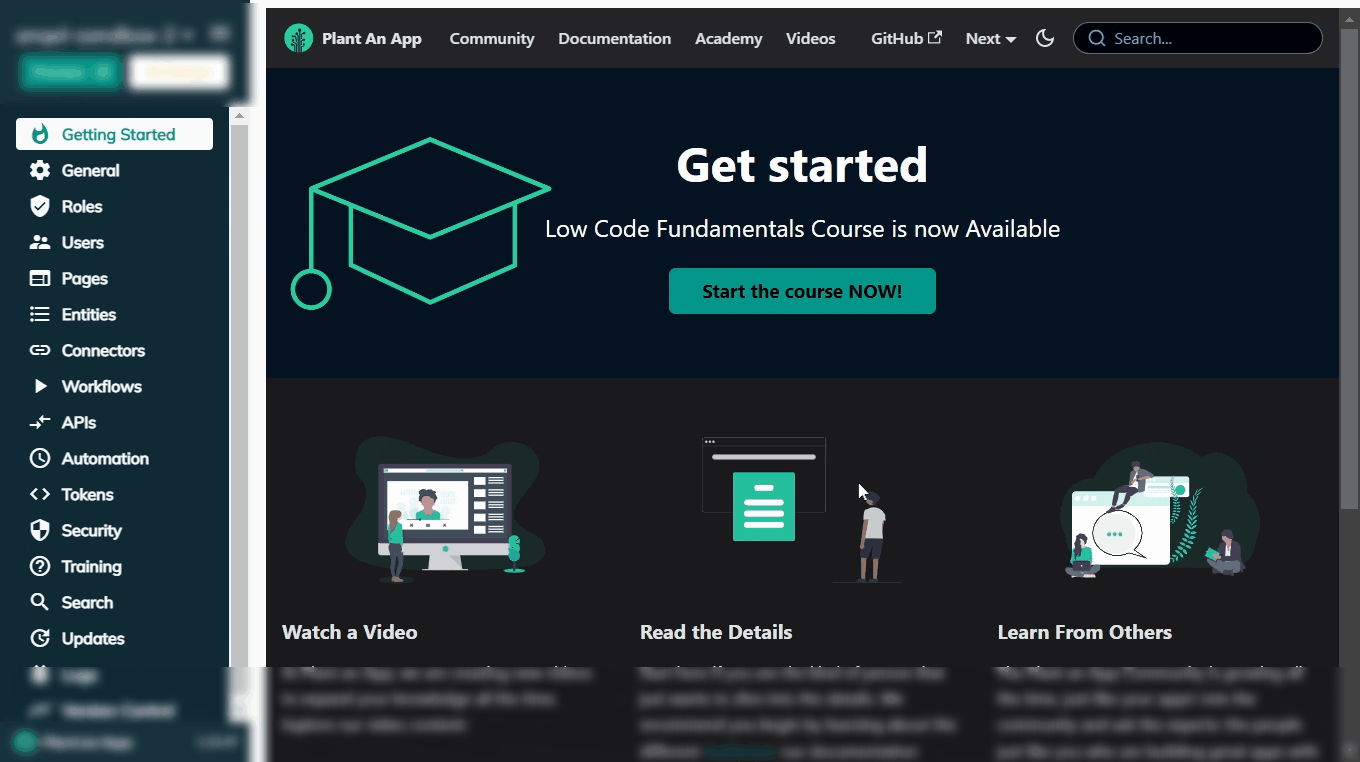
Search for 'Multi' and you will find "PlantAnApp MultiPortal Licensing".
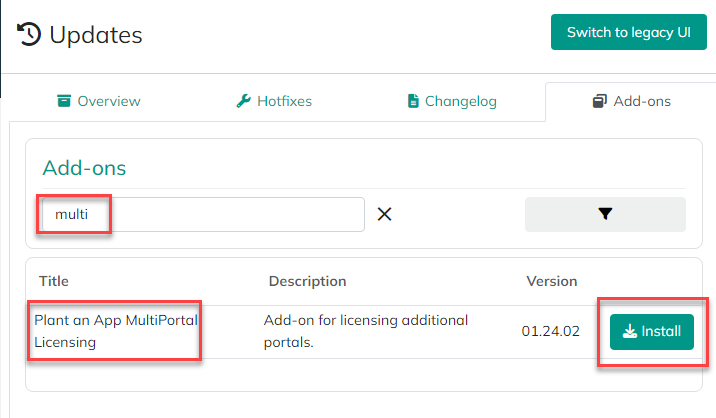
Install this add-on and wait for the site to come back online. Then, please follow the steps below for each portal on which you will use Plant an App components:
- Create a new page anywhere on the site. You can call it anything, but 'Plant an App License' makes sense. It can be a hidden page and permissions do not matter.
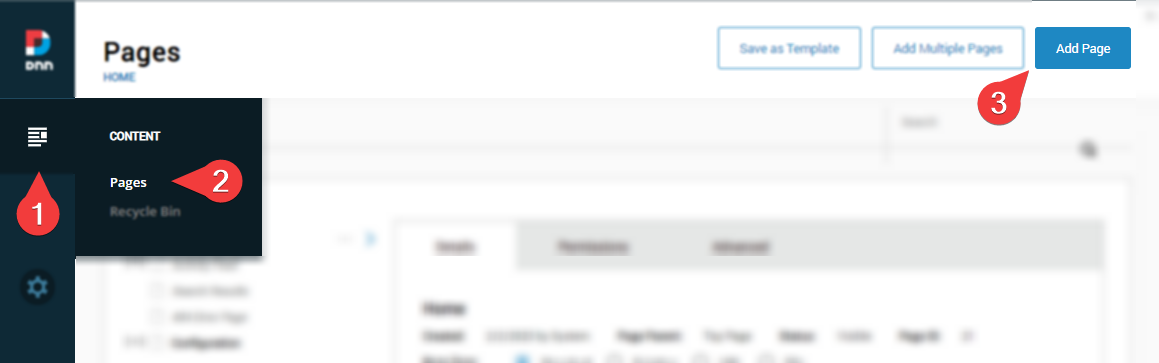
- Put the page in "Edit" mode by clicking on the ✎ (pencil icon) in the bottom left side of the screen, and then on the "Add Module" button.
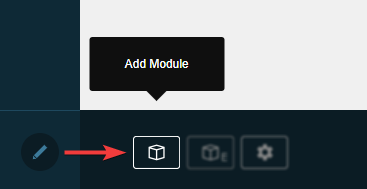
- Select and add the "PlantAnApp MultiPortal Licensing" module anywhere on the page (you may need to search for 'Multi' in the "Add Module").
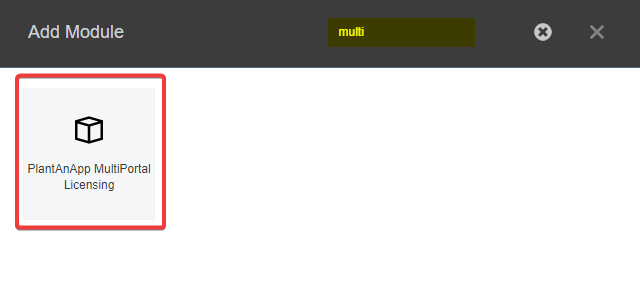
Once it is added to the page, click the "
Activate" button that appears in the module. You will be redirected to:console.plantanapp.com.Login into the console with your Plant an App credentials.
Once the page loads, click the "
Activate" button.You will then be redirected back to your portal page, which will now say: "Portal successfully licensed!"
That's it! You can now use Plant an App Components on the site.
Back to the top ⤴